For anyone that doesn't know what the Salesforce ORGanizer Chrome Extension is, download it for free from the Google Web Store and, believe me, you won't be disappointed for sure!
As usual, if you find ORganizer useful please cast a vote on the store!
This release comes with important major and minor new features and several UI fixes.
- OAuth login
- Automatic data backup
- Very Important Queries and Scripts (VIQ and VIS)
- Other improvements
OAuth login
The ORGanizer allow login with username and password along with token if the Login with token flag is active.
If your company's password policies prevent you from using the ORGanizer to store passwords, from now on you can enable your browser to user OAuth: by requesting an access token the ORGanizer store (only locally and with encryption) an access token so it can requests a valid session Id without knowing the user's password.
This means that you need to authorize every instance of the ORGanizer you have installed, so you need to input password at least once for every laptop you own.
How does it work?
Create or edit a new Account by clicking on the ORGanizer extension icon and select YES in the Login with OAuth (no password) section:
With this configuration the password field is not mandatory.
The first time you try to login with the above user (or if the authorization of the ORGanizer app has been revoked by admin, read later for how this is done) you are redirected to this internal page:
Remember which username you are about to authorize and click the link.
You are then requested for your username and password:
And to authorize the ORGanizer App (in this screenshot you are seeing the stage app):
This app requires web and API access (otherwise the Extension cannot work).
Once authorized you are then redirected in the following page:
where the access is validated and the access / refresh token stored locally (encrypted, no remote syncronization is done). You can proceed with login or simply close the app.
The next time (ever after days) you login with this user you are automatically provided a valid access token to enter in your ORG.
This authorization process occurs while setting up a new connection or when an App in no more authorized in your ORG.
To revoke an access token, jump to Setup > Users > select the user you want to revoke and go to the OAuth Connected Apps section:
Revoke each OAuth token issued (you can find multiple instances of the Connected App).
If you want to block the whole Salesforce ORGanizer Chrome Extension Connected App jump to Setup > Connected Apps OAuth Usage:
You can even remove the single user that are using it:
Automatic data backup
On the ORGanizer Chrome Extension's Options page there is a new section:
The extension automagically saves a local copy of current ORGs and Accounts configuration every time you change a value from the Popup (or change encryption password).
You can set the maximum backup stack size (maximum is 100, minimum is 0) and download a specific backup.
Remember that the Reset all data! and Reset all local data! actions affect the backups aswell.
The bigger your ORGs and Accounts configuration is, the bigger is the local storage needed. Keep an eye on the new gauge on the SYNC/LOCAL QUOTA section:
Very Important Queries and Scripts (VIQ and VIS)
You can name queries and scripts you use often in the Very Important Queries and Very Important Scripts sections on the Quick Console.
V.I.Q.
V.I.S.
You can name a new query/script, select a saved one or delete one.
Remember that every query / script is only stored locally and affects the local storage limit seen in the previous chapter.
You can download a backup of all VIQs and VISs in the Options page:
Other improvements
The
The Options page now shows a link to the main site FAQ page and every section has a ? link to get some help.
Reset the Quick Console size and position (it can become too wide or can move outside the window if you are playing with Chrome's window):








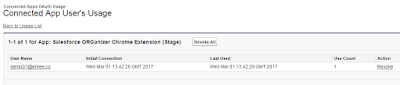









No comments:
Post a Comment