Source: AccountCleanInfo
This object is related to Data.com features (access to a big DB of accounts and contacts).
To enable this on your Developer Org, click on Setup > Manage Users > Users and search for your user.
Click on Edit button/link and update the Data.com User Type field:
Now you can import Account/Contact records from Data.com with the following limitations (Setup > Data.com Administration > Licenses & Limits):
You can import an Account from Data.com by clicking on the All Tabs tab, then Data.com, select Find Accounts tab and then search for an Account.
Select a record and then click the Add to Salesforce button to automagically add a new Account record:
And then the Account is stored on your CRM:
Now edit your Account layout and add the Clean Status (Account.CleanStatus) field and the Clean standard button:
Now let's change, e.g., the Account Site:
The Not Compared status means that no comparison has been made.
SELECT id, Account.CleanStatus, IsDifferentPhone from AccountCleanInfo where accountid ='0012400000EMg8T'
The Pending Account state is the low level value for Not Compared.
The comparison can be made in 2 ways:
- Manually using the Clean button (we'll be using this)
- Going to Data.com Adminsitration > Clean > Jobs
This will trigger a daily job that will compare your accounts/contacts taken from Data.com. More details here
The job will put Account.CleanStatus to be Different: you can manually do it by clicking on the Clean button and then pressing the Cancel button:
And this is the SOQL result:
Now you can Flag as wrong on Data.com:
This way, the record will be put in Reviewed status:
On the other side, if the record's value is not correct, you can check the Data.com value:
The Account is revented (for this field) to the original value and the status is In Sync:
And the SOQL states that:

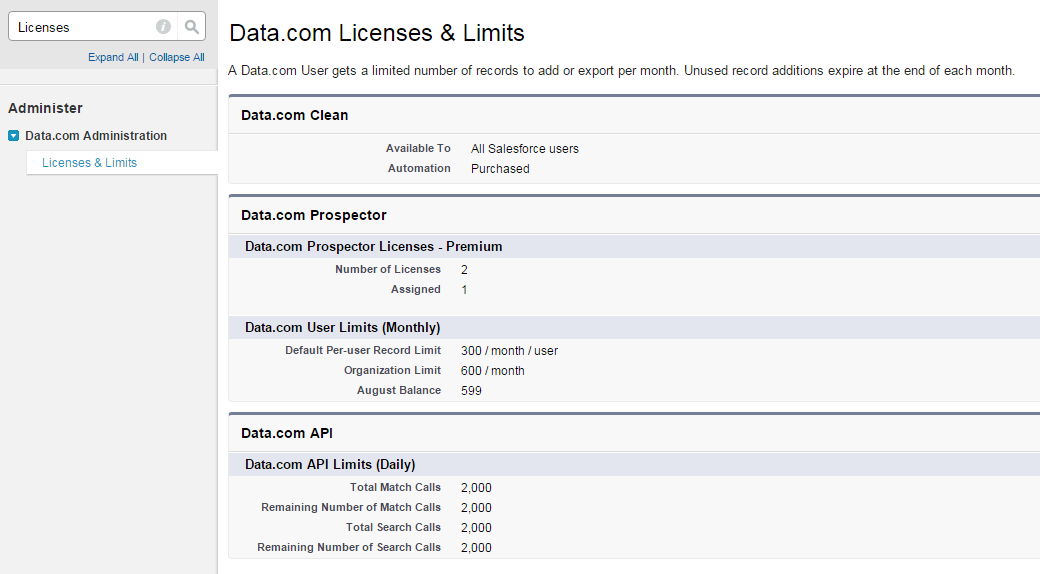
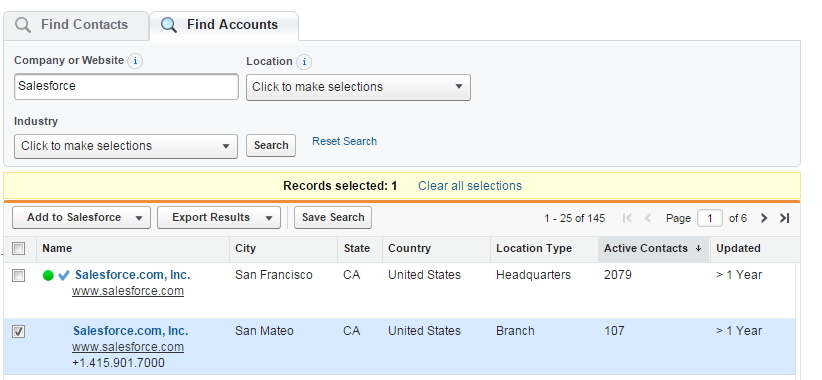
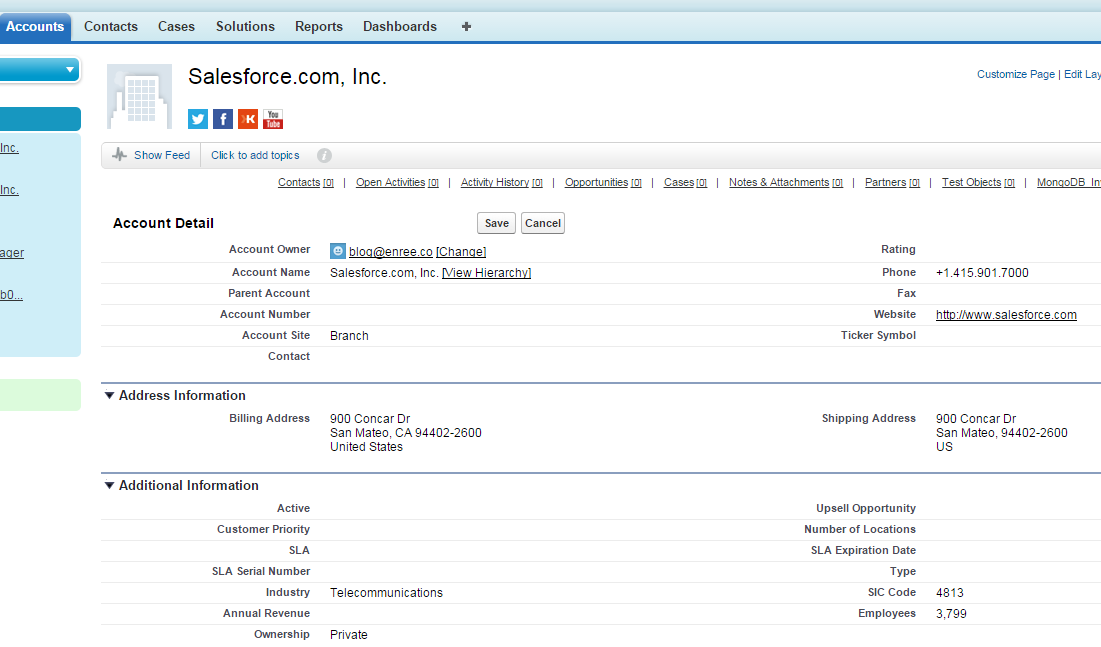
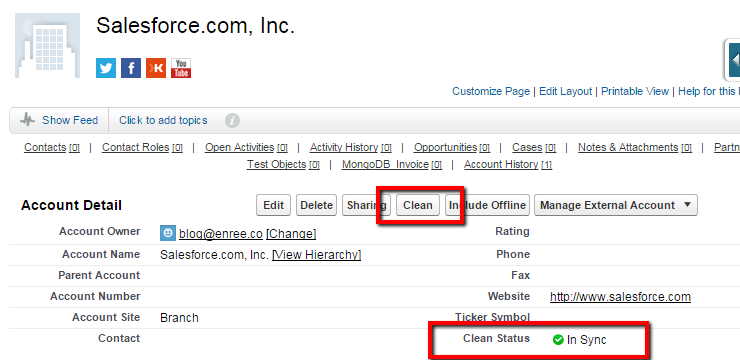
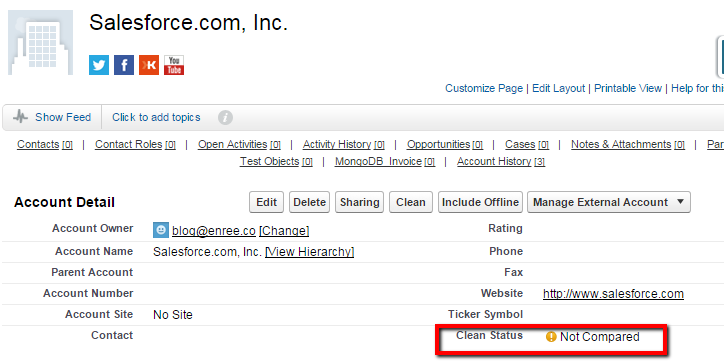

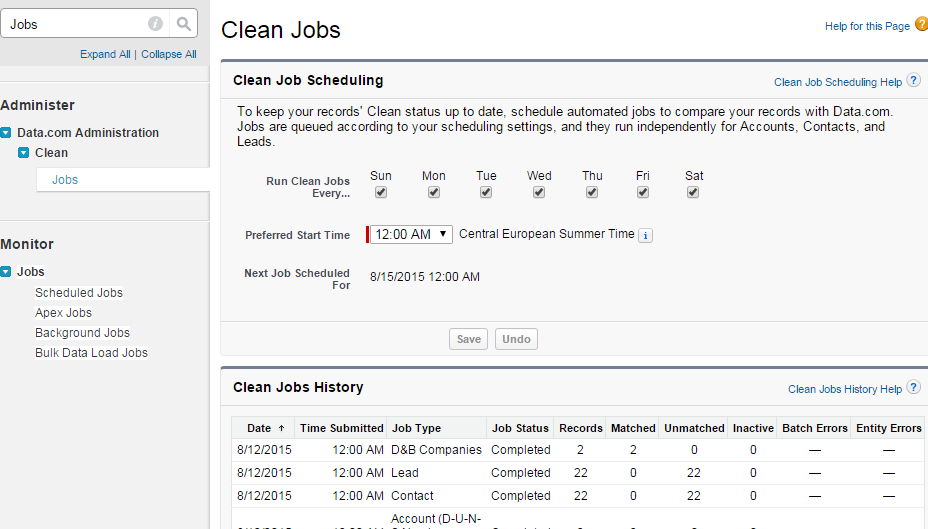
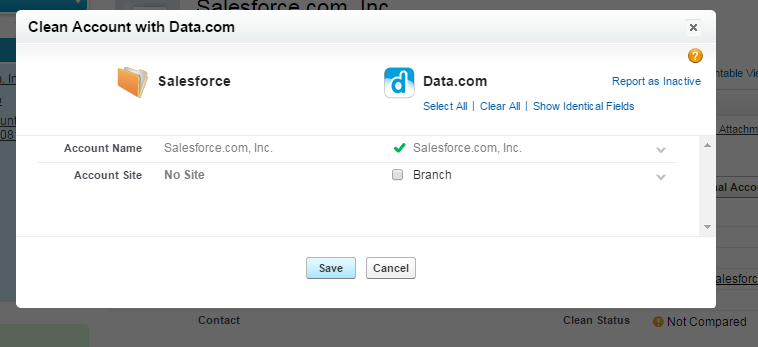


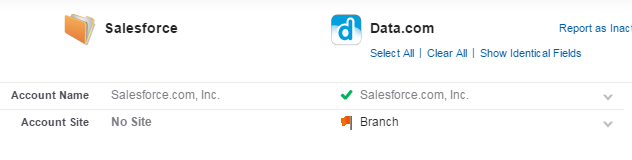

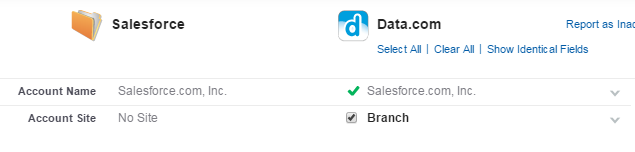


No comments:
Post a Comment